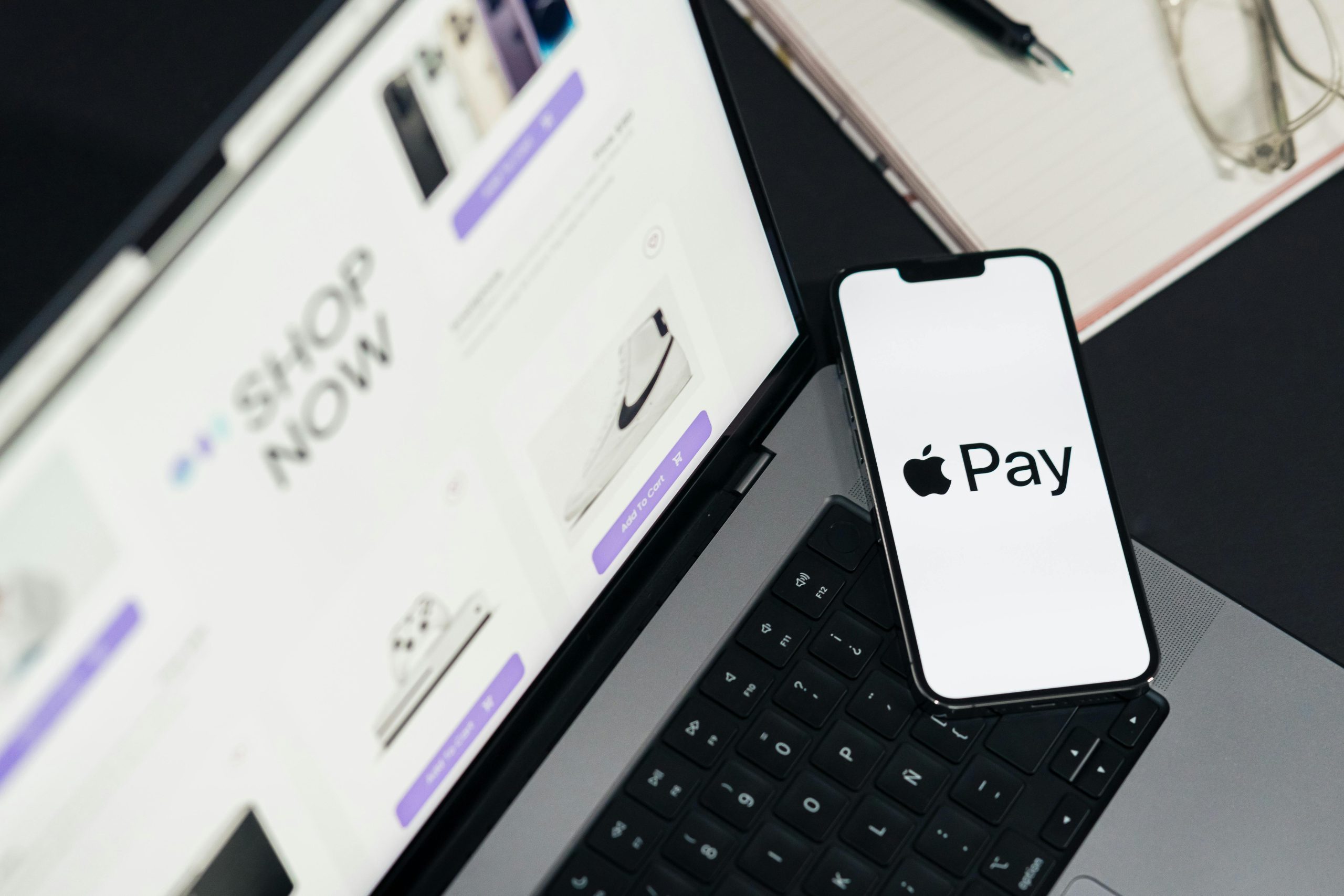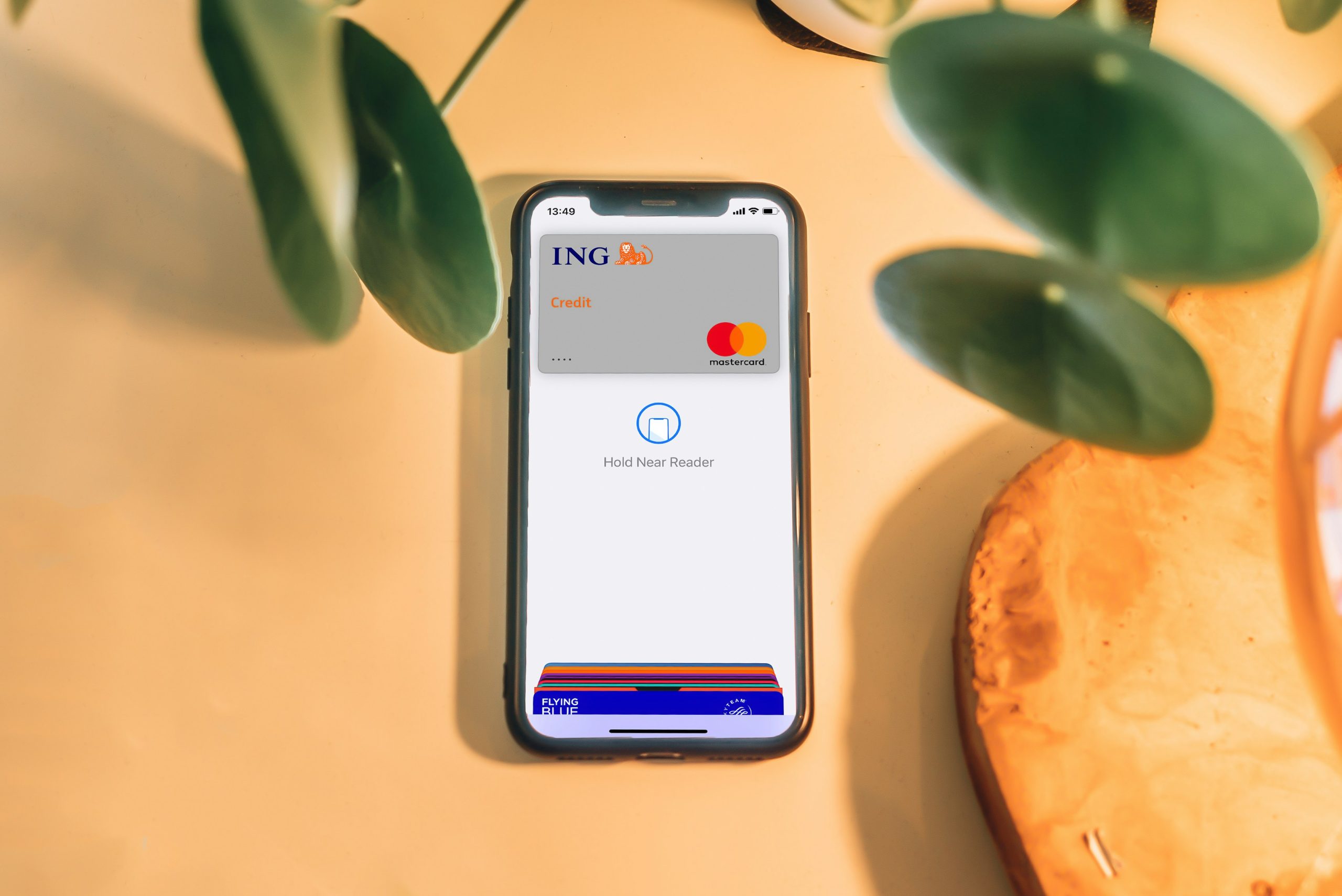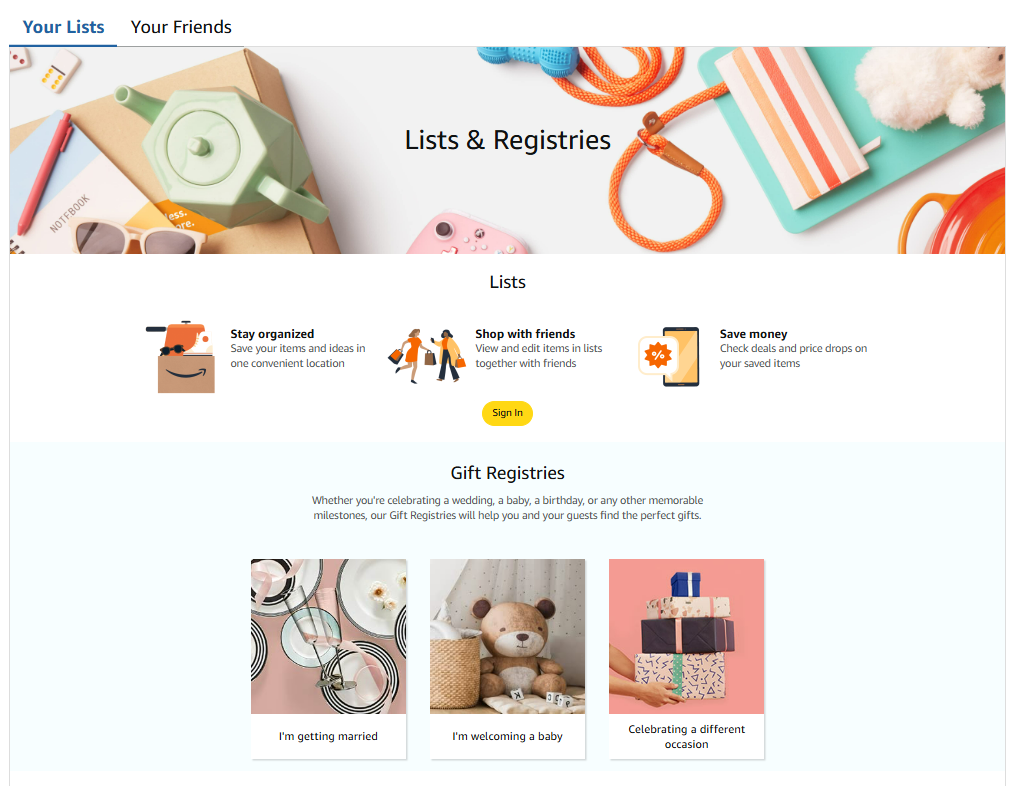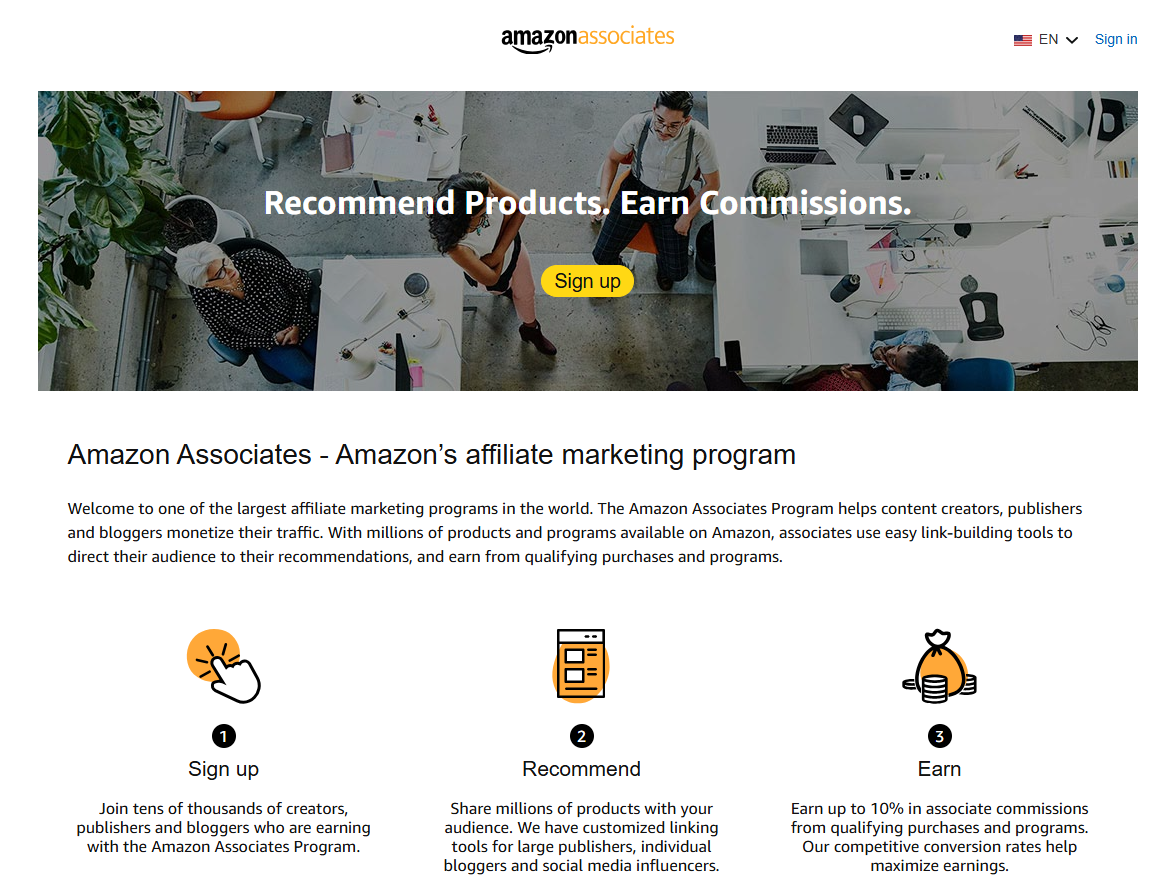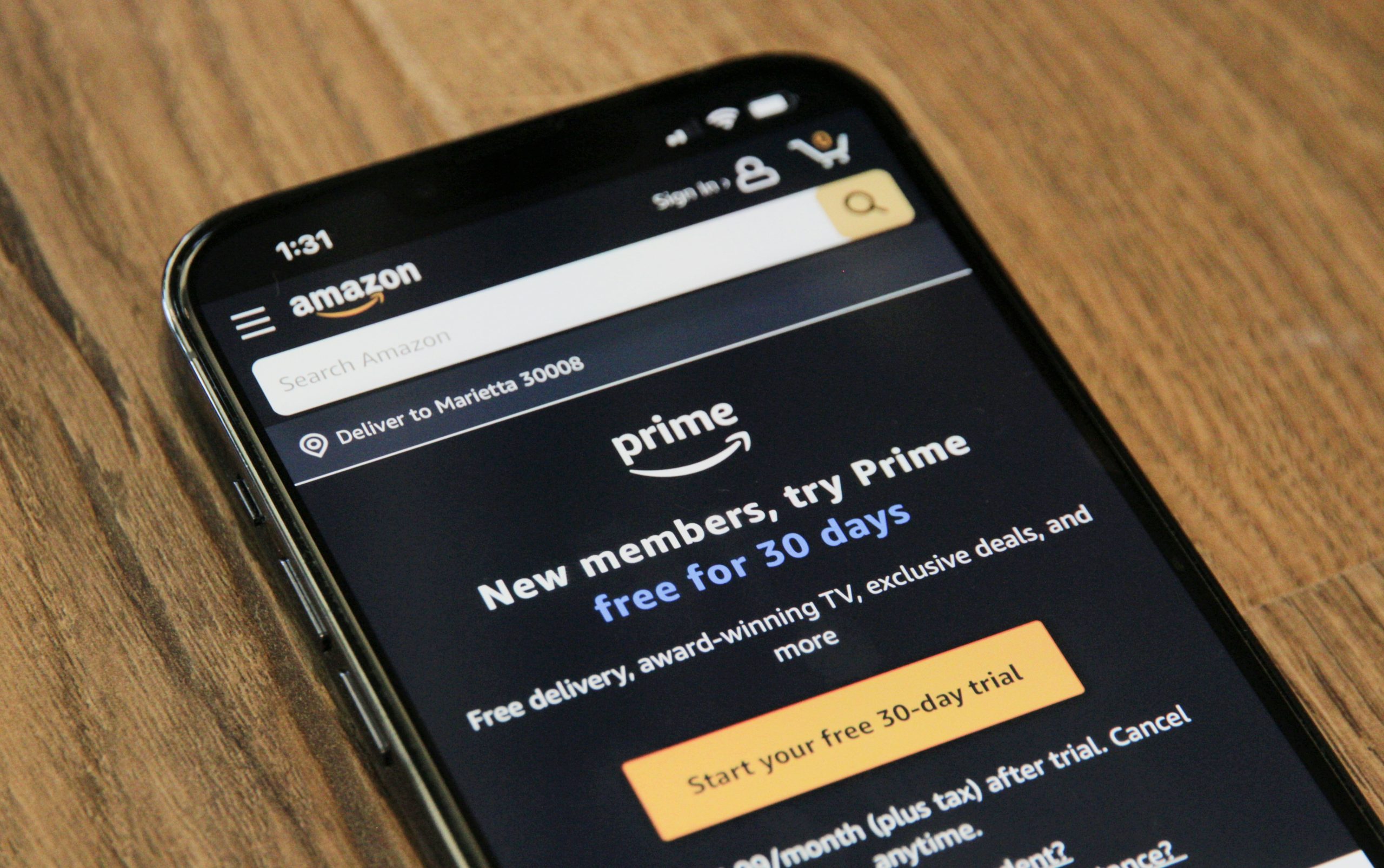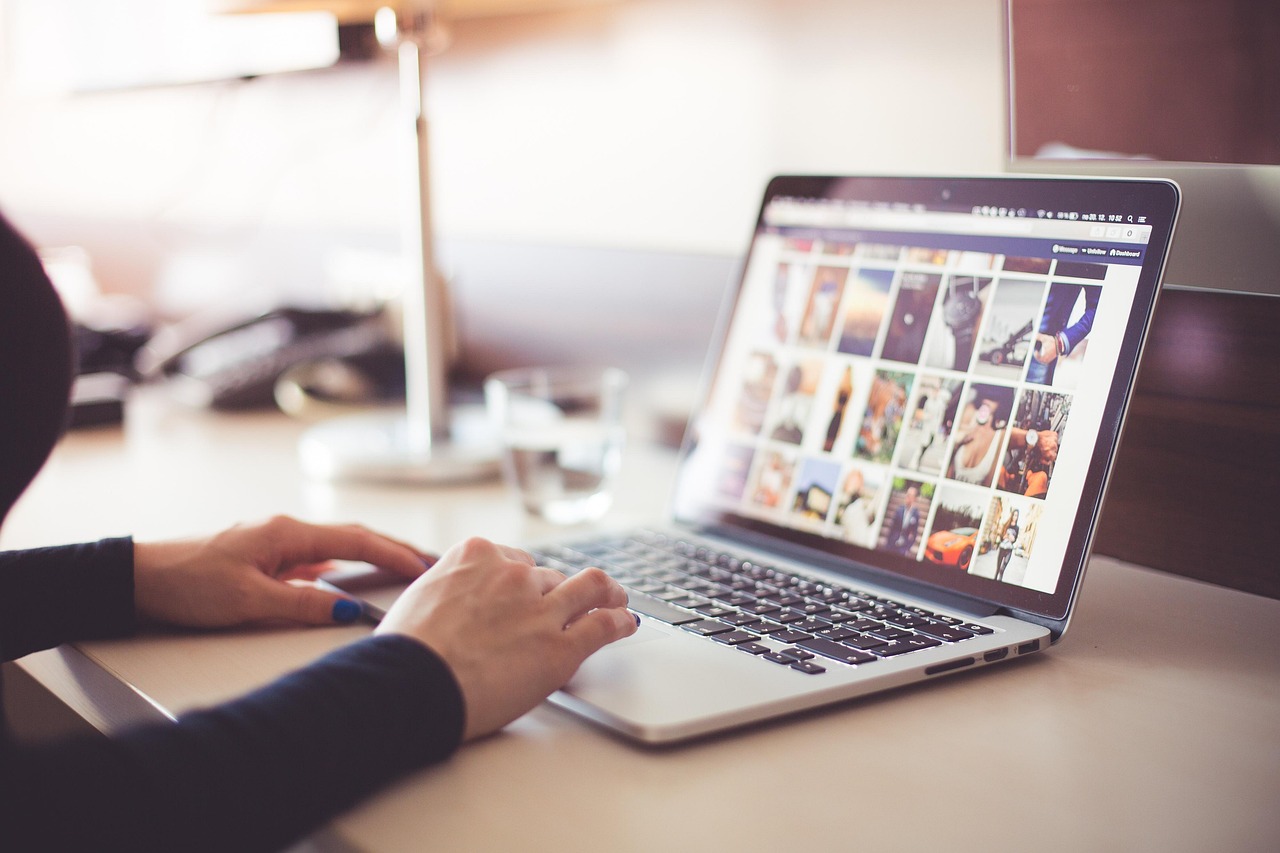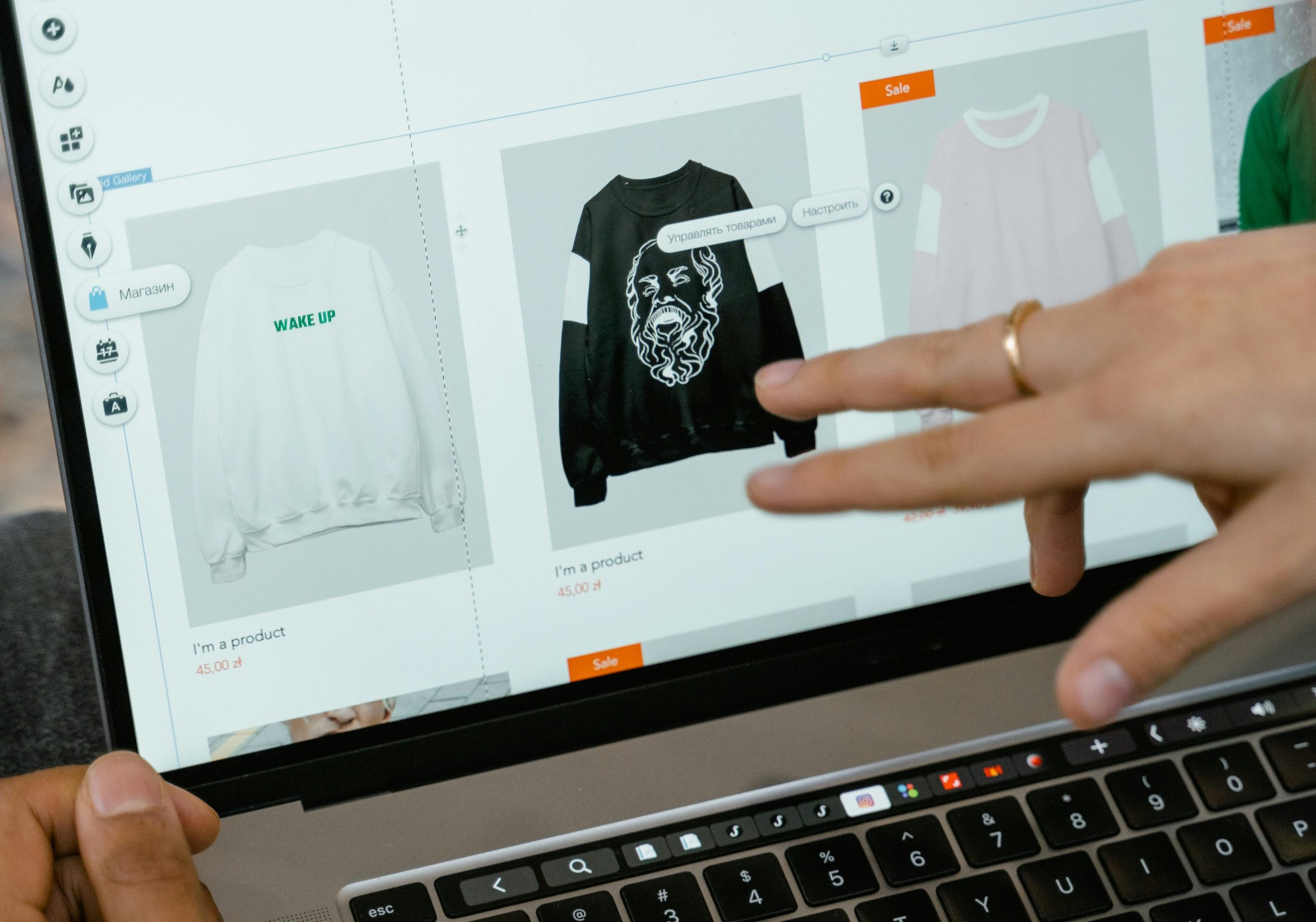If you’re someone who taps your iPhone to pay for just about everything, shopping on Amazon might feel like hitting a wall. There’s no “Pay with Apple Pay” button, no tap-to-confirm option – nothing. You’d think two tech giants like Apple and Amazon would play nice, but nope.
Still, that doesn’t mean you’re out of luck. While Amazon doesn’t directly support Apple Pay at checkout, there are a few workarounds that let you use your Apple-linked funds anyway. It’s not as smooth as buying a latte with your Apple Watch, but it gets the job done. Let’s break down how it works and what to expect.
Why Apple Pay Isn’t a Built-In Option on Amazon
Let’s clear this up first: Amazon doesn’t officially support Apple Pay at checkout. That means you can’t select Apple Pay the same way you would at a retailer like Walgreens, Target, or your local coffee shop.
The reason is pretty straightforward. Amazon has its own payment systems and infrastructure, including its branded Amazon Pay option. Adding Apple Pay to the mix would mean handing over part of the transaction to Apple – along with the fees that come with it. From a business standpoint, it makes sense why they wouldn’t want to do that.
But from a user standpoint? It’s a little frustrating. Especially if you’re used to the speed and security of Apple Pay everywhere else.
What You Can Do Instead
Just because Amazon doesn’t offer a big shiny “Pay with Apple Pay” button doesn’t mean you’re stuck using your old Visa card. There are several ways to work Apple Pay into your Amazon routine – they just take a few extra steps.
1. Add Your Apple Card to Amazon Like a Regular Credit Card
This is the simplest workaround. If you have an Apple Card or any credit/debit card that’s linked to Apple Pay, you can add it directly to your Amazon payment methods.
Here’s how:
- Go to Your Account on Amazon.
- Click on Your Payments.
- Choose Add a credit or debit card.
- Enter the card info manually (yes, the 16-digit number).
- Save it.
Now, whenever you check out, just choose that card. It won’t feel like Apple Pay, but it’s pulling from the same account, and you’ll still get your Apple Card benefits, like cashback.
2. Use Apple Pay to Buy an Amazon Gift Card
This method’s a little less direct, but it works.
- Visit a store (physical or online) that does accept Apple Pay.
- Buy an Amazon gift card using Apple Pay.
- Apply that gift card balance to your Amazon account.
It’s a few extra steps, but once the balance is in your Amazon Wallet, you can shop like normal.
3. Try a Prepaid Card Funded Through Apple Pay
Some prepaid debit cards and fintech apps allow you to load funds using Apple Pay. Once you have the funds, just add the prepaid card to your Amazon payment methods. It’s not the most elegant route, but it’s another option if you’re determined to stay in the Apple Pay world.
What About Third-Party Sellers on Amazon?
In very rare cases, third-party sellers on Amazon might accept Apple Pay directly. But this is more of an exception than the rule.
These sellers handle their own transactions through external checkout systems. If Apple Pay shows up as an option, great, but don’t count on it. You’d typically only see this when being redirected off Amazon’s platform for payment, which is pretty uncommon.
So while technically possible, it’s not something you should rely on.
Benefits of Using Apple Pay-Linked Cards on Amazon
Even though it’s not Apple Pay “proper,” using your Apple Card or Apple Pay-linked account on Amazon still gives you a few perks:
- Cashback Rewards: Apple Card users get up to 3% back when shopping at Apple and selected merchants. On Amazon, this usually drops to 1% or 2%, depending on how your card is processed.
- Better Budget Tracking: Apple’s Wallet app gives you a clear breakdown of what you’re spending and where.
- No Annual Fees or Late Fees: The Apple Card skips a lot of the typical credit card traps.
- Privacy and Security: While you’re not using the tokenized Apple Pay method on Amazon, your card still benefits from Apple’s security measures.
If you’re already deep into the Apple ecosystem, these small wins can add up.
Downsides You Should Know About
Now, for the not-so-fun part. There are a few limitations worth mentioning.
- No Tap-to-Pay: You’ll have to enter your card info the old-fashioned way.
- Not the Same Privacy Level: Apple Pay hides your card number from merchants. That extra layer doesn’t apply when you type your card into Amazon.
- No Native Integration: Unlike Target or Starbucks, Amazon doesn’t have an Apple Pay button, so the experience won’t feel familiar.
- No Apple Cash Support: You can’t pay with your Apple Cash balance directly on Amazon.
If you’re used to the one-click Apple Pay flow, Amazon may feel clunky by comparison.
Apple Pay vs. Amazon Pay: A Quick Comparison
It’s worth briefly comparing the two systems.
Apple Pay is built for ease, security, and fast in-person or mobile purchases. It’s tied tightly into Apple devices and works best within their ecosystem.
Amazon Pay, on the other hand, is Amazon’s own alternative. It lets you use your saved Amazon payment methods to check out at external websites and stores that support it.
In short: Amazon Pay wins on convenience on Amazon. Apple Pay wins just about everywhere else.
Why Doesn’t Amazon Just Support Apple Pay?
It’s a question a lot of users ask, especially when you realize that Apple Pay is everywhere now – grocery stores, gas stations, coffee shops, even vending machines.
So what’s stopping Amazon?
Most likely, it comes down to control and cost. Apple charges a small transaction fee for every payment processed through Apple Pay. Amazon, which already has its own payment systems in place, likely doesn’t see the value in adding another layer.
Plus, Amazon wants to own as much of the checkout process as possible. Supporting Apple Pay would give up some of that control – and they’re not in the habit of giving ground easily.
Who This Matters Most For
This info is especially helpful if:
- You’re an Apple Card user who wants to earn cashback.
- You like the security of Apple Pay, even if you’re using it indirectly.
- You’re trying to stick to one ecosystem for budgeting or rewards purposes.
- You prefer mobile-first checkout and want to know what’s possible on Amazon.
If you’re not attached to Apple Pay or already use traditional cards on Amazon, this might not change your experience much. But for loyal Apple users, these details can help you shop smarter.
Quick Tips for Apple Users Shopping on Amazon
If you’re trying to keep things easy and streamlined, here are a few quick takeaways:
- Save your Apple Card in Amazon once so you don’t have to retype it.
- Use Apple Pay to buy gift cards ahead of big shopping events like Prime Day or the holidays.
- Track your Amazon spending in your Wallet app by using your Apple-linked cards.
- Don’t expect a one-click Apple Pay button, but you can still use the same accounts.
Want to Go Beyond Just Payments? Optimize Your Entire Amazon Strategy
If you’re spending time figuring out how to pay on Amazon, chances are you’re also thinking about how to get more out of the platform. That’s where we come in.
At WisePPC, we help sellers make smarter, faster decisions with data that actually matters. We’re an Amazon Ads Verified Partner, which means we’ve built our tools to work hand-in-hand with Amazon’s ecosystem. From campaign automation and bulk edits to real-time analytics and long-term performance tracking, our platform is designed to simplify the complex stuff. Whether you’re optimizing ad performance or analyzing what’s really driving your sales, we give you the kind of clarity that helps you scale with confidence.
So while Amazon may not support Apple Pay directly, we help you control what you can, like how your products show up, how your ads perform, and where your money goes. If you’re serious about selling smarter, we’re here to help make it easier.
Final Thoughts
So, can you use Apple Pay on Amazon?
Not in the way you might expect – there’s no Apple Pay logo at checkout, no double-click to confirm. But with a little bit of setup, you can still use your Apple Card or Apple Pay-linked funds to shop on Amazon without switching payment ecosystems.
It’s not seamless, but it’s doable. And if you’re already invested in Apple’s tools, it’s worth setting things up to make future checkouts a little smoother.
Until Amazon and Apple decide to play nice, this is the next best thing.
FAQ
1. Can I use Apple Pay directly at checkout on Amazon?
Not at this time. Amazon doesn’t offer Apple Pay as a built-in payment option during checkout, so you won’t see the familiar button or be able to use Face ID to confirm a payment like you might in other apps or stores.
2. Is there any way to use Apple Pay on Amazon at all?
Yes, but it’s more of a workaround than a direct integration. You can use your Apple Card – or any credit or debit card linked to Apple Pay – by manually adding it to your Amazon payment methods. You’ll still get the perks like cashback, even though it’s not technically an Apple Pay transaction.
3. Can I use Apple Cash to buy things on Amazon?
Nope. Unfortunately, Apple Cash can’t be used directly on Amazon. There’s no option to apply it at checkout or transfer that balance to a payment method that Amazon accepts. You’d have to use it somewhere else, like to buy an Amazon gift card at a retailer that takes Apple Pay.
4. Do third-party Amazon sellers accept Apple Pay?
In very rare cases, some sellers who manage their own checkout process may offer Apple Pay, but it’s not common. Most Amazon transactions go through Amazon’s own system, which doesn’t currently support Apple Pay.
5. Is using my Apple Card on Amazon the same as using Apple Pay?
Kind of. While the payment method is the same behind the scenes, the experience is different. When you use your Apple Card on Amazon, you’ll need to type in the card number and check out like you would with any regular card. You’ll still get your rewards, but it doesn’t come with the one-tap convenience or added privacy of Apple Pay.