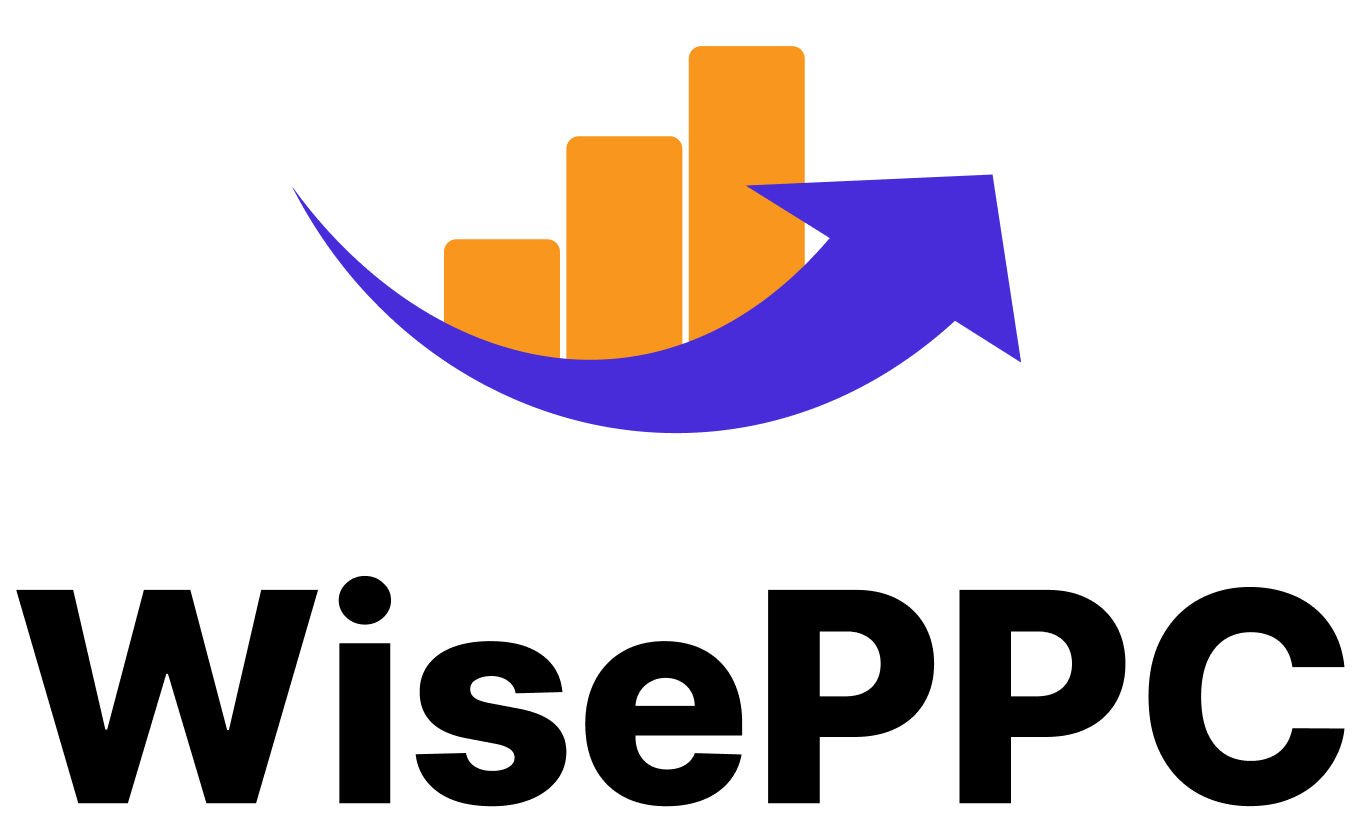How to Archive Amazon Orders Without the Hassle
Amazon keeps a record of everything you buy and sometimes, that’s not ideal. Maybe it was a surprise gift you’d rather not have sitting front and center. Or maybe your order history is just cluttered with one-time buys you’d like to tuck away. Whatever the reason, the good news is: you can archive orders.
Now, let’s be clear – Amazon doesn’t let you delete orders completely, but archiving is the next best thing. It moves them out of your main history and into a quieter corner of your account. It’s simple, but only if you know where to look (and spoiler: it’s not in the app). This guide will show you exactly how to do it – on desktop, on mobile, and even how to dig them back up later if needed.
Let’s clean things up.
What Does “Archiving” an Amazon Order Actually Do?
Before we get into the how-to part, it’s worth understanding what archiving means in Amazon-land. When you archive an order, you’re basically moving it out of the main order history into a separate section of your account.
It’s still there. You can still find it. But it’s not visible in your default list of past purchases, which makes it harder for someone casually browsing your account to spot.
A few key things to know:
- Archived orders are not deleted.
- You can unarchive them at any time.
- You can archive up to 500 orders in total.
If you’re hoping to scrub all traces of a purchase, this won’t do it. But it’s good enough for hiding a surprise gift or just keeping your history from getting too cluttered.
Can You Archive Orders on the Amazon App?
Let’s get this one out of the way early – no, you can’t archive orders through the Amazon app. Not on iPhone. Not on Android.
If you’re on your phone and want to archive something, you’ll have to open a web browser (like Safari or Chrome), head to the Amazon website, and switch to the desktop version of the site. It’s a little clunky, but it works.
We’ll walk through both mobile and desktop methods next.
How to Archive Amazon Orders on Desktop
This is the easiest way to do it. If you’re on a laptop or computer, you can archive an order in under a minute.
Here’s how:
- Go to amazon.com and sign into your account.
- Hover over “Accounts & Lists” in the top-right corner.
- Click “Your Orders” from the dropdown menu.
- Scroll through your orders or use the search bar to find the one you want to hide.
- Click “Archive order” under the item.
- Confirm by clicking “Archive order” again in the popup.
And that’s it. The order disappears from your main history and goes to your archived orders list.
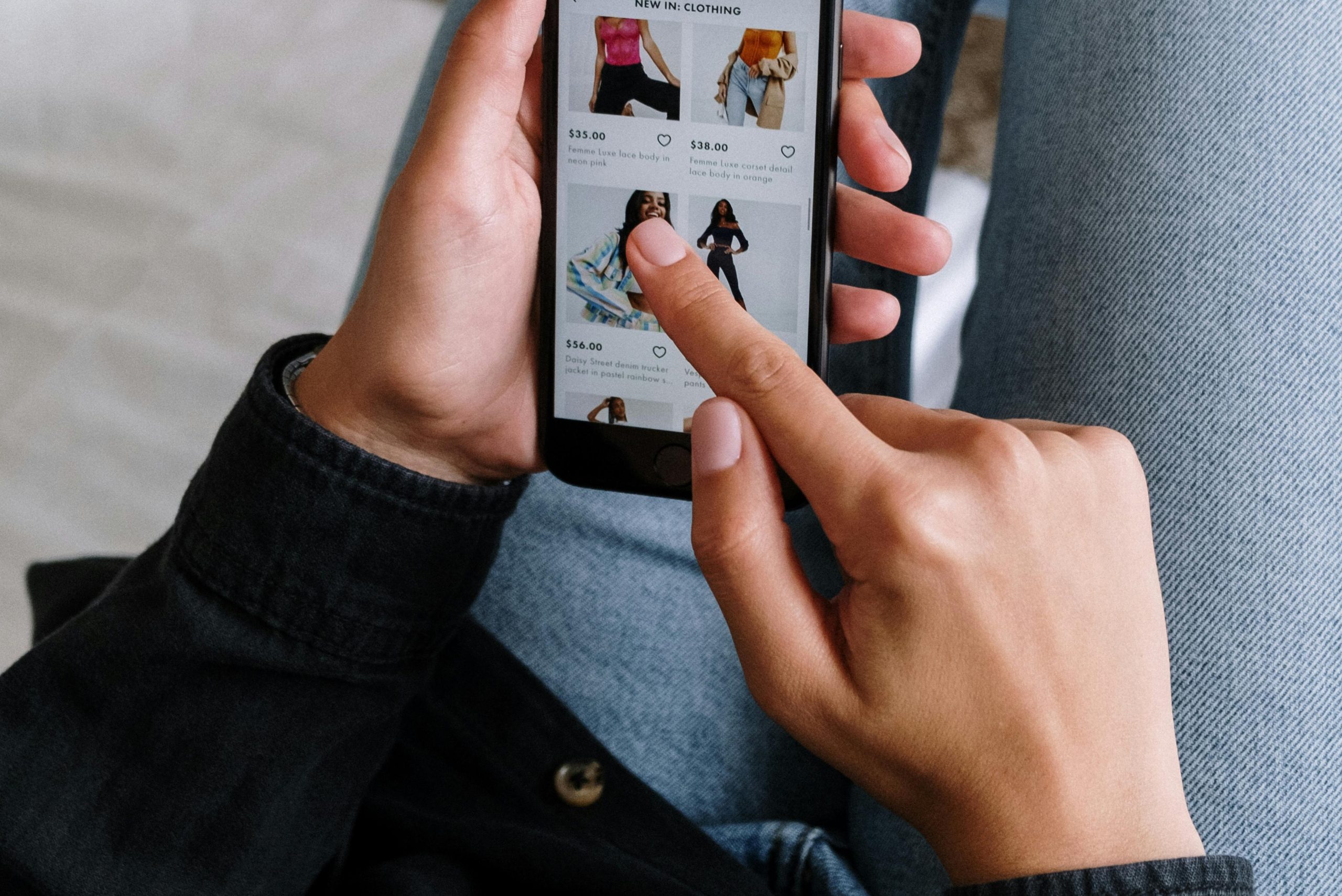
How to Archive Amazon Orders from Your Phone (Yes, It’s Possible)
Since the app doesn’t support archiving, here’s how to do it on your phone using a browser:
- Open your mobile browser and go to amazon.com.
- Tap the browser menu (usually three dots in the top right).
- Select “Desktop Site” to load the full desktop version.
- Sign in to your Amazon account if you haven’t already.
- Tap on “Accounts & Lists” and choose “Your Orders.”
- Find the order you want to archive and tap “Archive order.”
- Confirm in the popup.
Is it a little annoying on a small screen? Yes. But if you need to archive something while you’re not at a computer, it does the job.
Where Do Archived Orders Go?
Once archived, your order won’t show up in your standard list. But you can still find it if you know where to look.
Here’s how:
- Go to Your Orders.
- Look for a dropdown near the top of the page where you can filter orders by date or type.
- Select “Archived Orders.”
Everything you’ve hidden lives there, and you can access order details, initiate returns, or reorder items just like normal.
How to Unarchive an Amazon Order
Maybe you hid something by mistake, or maybe that product became your new go-to and you want easier access. Either way, it’s simple to bring archived orders back into your main view.
To unarchive an order:
- Go to Your Orders and select Archived Orders from the filter dropdown.
- Find the order you want to unarchive.
- Click “Unarchive Order” underneath it.
That order will now show up in your main history again like nothing ever happened.
Why Would You Want to Archive an Order?
Why would anyone bother archiving an Amazon order? Well, it depends on what you’re trying to keep under wraps. Maybe you’re picking out a gift for someone who shares your account and you’d rather not ruin the surprise. Or perhaps you’re just tired of seeing that random one-off purchase from last year cluttering your order history. Some people use their Amazon account for both personal and business buys, so hiding work-related orders can make the list feel a bit less chaotic. And honestly, some folks just want a little privacy – especially if they’re not the only one using the account.
That said, don’t mistake archiving for a total disappearing act. It doesn’t erase the order. Anyone with full access to your Amazon account can still dig it up if they know where to look. So while archiving is a nice way to tuck things out of immediate view, it’s not exactly Fort Knox.
Limitations You Should Know About
Archiving is handy, but it’s not a perfect privacy tool. Here are a few limitations to keep in mind:
- It doesn’t delete anything. Archived orders are still fully accessible with just a couple of clicks.
- You can’t archive from the app. Desktop site only.
- There’s a 500 order archive limit. Once you hit that, older archived orders may get removed.
- Archived orders can still show up in search if someone types the product name.
- Emails and invoices tied to that order still exist in your inbox.
Bottom line: if you’re trying to truly hide something sensitive, it’s better to use a separate account altogether – ideally with a separate payment method, too.
A Smarter Way to Keep Orders Private: Amazon Household
If you share an Amazon account with family, using Amazon Household might be a better long-term solution.
Here’s what it does:
- Link up to 2 adult accounts, plus teens and kids.
- Each adult has a separate order history, even though Prime benefits are shared.
- Teens and kids get limited permissions (with optional approval settings).
- You can manage sharing settings in the Family Library.
This way, your partner won’t accidentally see that birthday gift you ordered two weeks early. And your kids can’t stumble across things they shouldn’t.
To set up Amazon Household:
- Go to amazon.com/myh/households.
- Invite another adult by email or sign in together to verify.
- Add teens or children with their own logins.
Bonus: It’s free with a Prime membership.
Don’t Forget About Browsing History
Even if you archive an order, it might still show up in your browsing history or recently viewed items. If someone else uses the same account, that’s something you’ll want to clean up, too.
Here’s how to delete your Amazon browsing history:
- Go to Browsing History from the top menu.
- Click “Remove from view” under individual items.
- Or go to Manage history and choose “Remove all items from view.”
- You can also toggle “Turn Browsing History off” so Amazon stops tracking what you view.
On the mobile app:
- Tap your profile icon.
- Tap Your Account, then search for Browsing History.
- Select Manage and remove or disable as needed.
What About Email Confirmations and Notifications?
Even if you archive an order, Amazon still leaves a few breadcrumbs. Confirmation emails, shipping updates, and even those helpful-but-nosey Alexa notifications can all give away what you bought. So if you’re trying to keep something private – whether it’s a surprise gift or just something you’d rather not broadcast – it’s worth handling those as well.
Start by tidying up your inbox. Either delete the order-related emails or move them somewhere they won’t be easily spotted. Then, if you have an Echo or any Alexa-enabled device in the house, take a minute to check your settings. You’ll want to open the Alexa app, head into the “More” section, tap into “Settings,” then “Notifications,” and finally, “Amazon Shopping.” From there, turn off the option that lets Alexa say or show what you’ve ordered.
It’s especially important if your Alexa hangs out in a shared space like the kitchen or living room. Because the last thing you want during dinner is for Alexa to cheerfully announce that your hemorrhoid cream just shipped.
Can You Delete an Amazon Order Entirely?
No. Amazon does not allow users to permanently delete an order from their purchase history.
Archiving is the closest you’ll get.
Even deactivating your account doesn’t necessarily wipe all past order data, since Amazon retains certain records for legal and business reasons.
So if total deletion is your goal, your best bet is to create a new account and keep it separate.
How WisePPC Help You Stay in Control
At WisePPC, we understand how messy Amazon can get – whether it’s managing ads, orders, or just making sense of what’s working and what’s not. While archiving orders helps clean up your purchase history, we go a step further. Our platform is built to give marketplace sellers a full view of their business through real-time analytics and automation. From tracking campaign performance to highlighting what’s dragging down your ROI, we help you cut through the clutter so you can focus on what actually moves the needle.
If you’re trying to streamline your Amazon experience beyond just archiving orders, that’s where we come in. With powerful filters, long-term data storage, and smart campaign tools, we make it easier to manage the chaos and grow your business with clarity.
Final Thoughts
Archiving Amazon orders isn’t a flashy feature, but it’s surprisingly useful. Whether you’re trying to declutter your order history or keep a surprise under wraps, it’s an easy fix – once you know where to look.
Just don’t assume it’s foolproof privacy. Anyone with full access to your account can still find archived orders with a few clicks. If that’s a concern, setting up Amazon Household or using a separate account is a smarter move.
Either way, it’s good to know you have some control over what pops up every time you scroll through your past purchases.
FAQ
1. Can I archive Amazon orders from the mobile app?
Unfortunately, no. The Amazon app doesn’t currently support order archiving. If you’re on your phone, you’ll need to open Amazon in your browser, switch to the desktop version of the site, and archive the order from there. It’s a bit awkward on a small screen, but it works in a pinch.
2. Is archiving the same as deleting an Amazon order?
Not quite. Archiving just moves the order to a less visible section of your account. It doesn’t delete anything. The order still exists, and anyone who has access to your account (and knows where to look) can still find it.
3. How many orders can I archive on Amazon?
Amazon lets you archive up to 500 orders. Once you hit that cap, older archived orders may start dropping off. It’s more of a way to tidy up your recent history than a full-on storage vault.
4. Can other people see my archived orders?
If they’re logged into your account, yes. Archiving makes orders less obvious, but it’s not a privacy lock. For full separation, setting up an Amazon Household or using a separate account is a better option.
5. Will archived orders still show up in my browsing or search history?
They can. Archiving an order doesn’t automatically clear your browsing or recently viewed items. You’ll need to manually remove those if you’re trying to keep something off the radar.
6. Do archived orders show up in returns or invoices?
Yep, they do. You can still return items, download invoices, and view order details even after archiving. It’s a visibility thing, not a deletion tool.
7. What happens if I archive something by mistake?
No big deal. You can unarchive it anytime by heading to your archived orders section, finding the one you want, and hitting “Unarchive Order.” It’ll slide right back into your main order history like nothing ever happened.
Join the WisePPC Beta and Get Exclusive Access Benefits
WisePPC is now in beta — and we’re inviting a limited number of early users to join. As a beta tester, you'll get free access, lifetime perks, and a chance to help shape the product — from an Amazon Ads Verified Partner you can trust.
 No credit card required
No credit card required
 Free in beta and free extra month free after release
Free in beta and free extra month free after release
 25% off for life — limited beta offer
25% off for life — limited beta offer
 Access metrics Amazon Ads won’t show you
Access metrics Amazon Ads won’t show you
 Be part of shaping the product with your feedback
Be part of shaping the product with your feedback